
PDF files are everywhere in our digital lives. They are important for work, school, and even personal use. A PDF editor is a tool that lets you change these files. It's like having a magic wand for your documents! You can add text, change pictures, or even sign your name. This is useful for many tasks. Think about a time you had to fill out a form or fix a mistake in a file.
A PDF editor makes this easy. It's not just for experts; anyone can use it. In this article, we will look at the top 5 PDF editors. These tools will help you do more with your PDFs. Whether for work, school, or fun, they make things easier and better. Let's find out the best PDF editor for you!
Why Choose a PDF Editor?
Why pick a PDF editor? It's simple. PDFs are a popular way to share documents. They look the same on all devices, which is great. Unlike other files, PDFs don't change their look or layout.
One big plus of PDFs is their safety. They can be locked so others can't change them. This is good for important papers like contracts or reports. You can also add signatures safely. This is why businesses love PDFs. They know their documents are safe and look professional.
PDFs are not just for work. They are also great for school projects and personal stuff. With a PDF editor, you can easily fill out forms, add notes, or organize your papers. This is handy for job applications, school assignments, or trip planning.
In short, PDF editors give you power over your PDFs. They let you do more, whether for work, school or just for yourself. They keep your documents looking good and safe. This is why choosing a PDF editor is a smart move.
What to Consider When Choosing the Best PDF Editor
When picking the best PDF editor, think about these things:
- Ease of Use: Is it easy to use? You want a simple tool. It should be easy to find and use the features you need.
- Feature Set: What can it do? Look for key features like editing text, adding images, and making forms. More features are good, but only if you'll use them.
- Compatibility: Does it work with your device? Ensure the editor works on your computer, whether a PC, Mac, or phone.
- Security: How safe is it? A good PDF editor should protect your files. This means things like password protection and secure sharing.
- Pricing: How much does it cost? Some are free, while others cost money. Think about how much you want to spend.
Now, balance these factors. For professional use, you might need more features and better security. It's okay to pay for a good tool. For casual use, you might be okay with fewer features. A free or cheaper option could work well.
Remember, the best PDF editor for you depends on what you need it for. Choose one that fits your tasks and is easy for you to use.
The 5 Best PDF Editors You Should Consider
Now, let's explore the 5 best PDF editors out there. These tools stand out for their features, ease of use, and how well they work for different needs. Whether you're a professional or just need something for everyday tasks, one of these editors will surely help you with your PDFs.
1. Best PDF Editor: Wondershare PDFelement
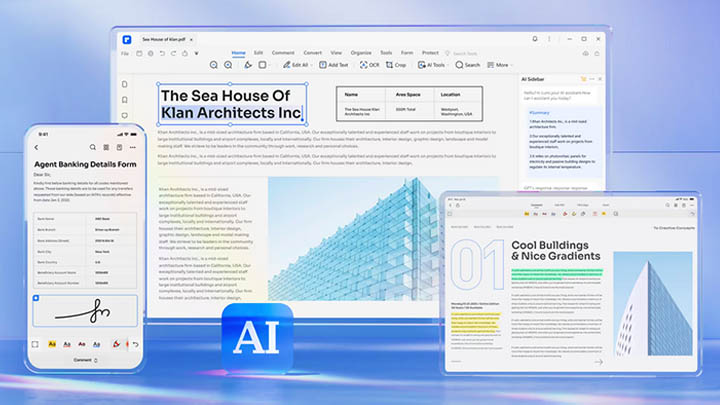
Wondershare PDFelement - A powerful, user-friendly PDF editor for all your document needs.
- Edit PDFs: Easily change text, images, and links.
- Create and Convert: Make PDFs from other files or turn PDFs into Word, Excel, etc.
- Forms and Signatures: Fill out forms and add digital signatures.
- OCR Technology: Turns scanned documents into editable text.
- Annotate and Review: Add notes, highlight text, and more.
Pros:
- It has a simple, clear layout. Great for beginners.
- Lots of features for different tasks.
- Packed with features at a reasonable price.
Cons:
- The free version has fewer features.
Pricing:
- Offers a free trial.
- Paid versions with more features start at a reasonable price.
Wondershare PDFelement is a strong choice for both new and experienced users. It balances many features with an easy-to-use interface. While the free version is limited, the full version offers a lot for its price, making it a good value option for those needing a comprehensive PDF tool.
2. HiPDF
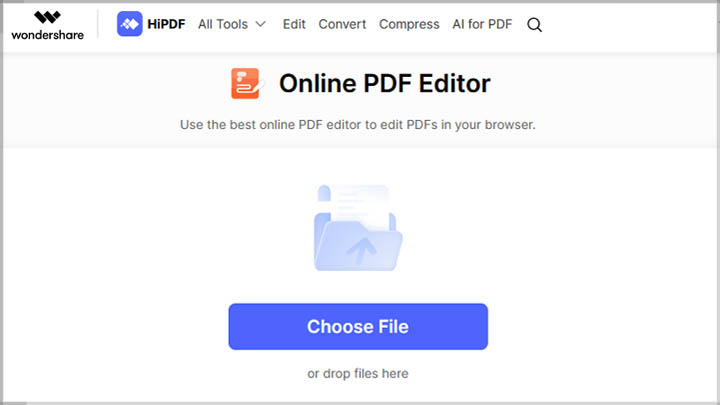
A convenient online PDF tool suitable for quick and basic PDF tasks.
- Online Access: Use it directly in your web browser.
- Basic Editing: Add text, images, and shapes to PDFs.
- Convert Files: Change PDFs to and from other formats like Word or JPG.
- Merge and Split: Combine PDFs or break them into parts.
- Compress and Secure: Reduce file size and add passwords.
Pros:
- It's all online, so no need to install software.
- Simple for basic tasks.
- Many features are free.
Cons:
- There are not as many options as some other editors.
- Needs a good internet connection.
- Free version has a limit on file size.
Pricing:
- Many features are free.
- Paid subscription is available for more advanced features and larger file sizes.
HiPDF is a great choice if you need simple PDF tasks and don't want to download software. It's easy to use and accessible from any web browser. However, it's more limited in features compared to full-fledged PDF editors. The free version is handy for quick edits, but you might need the paid version for larger files or more complex tasks.
3. DocFly
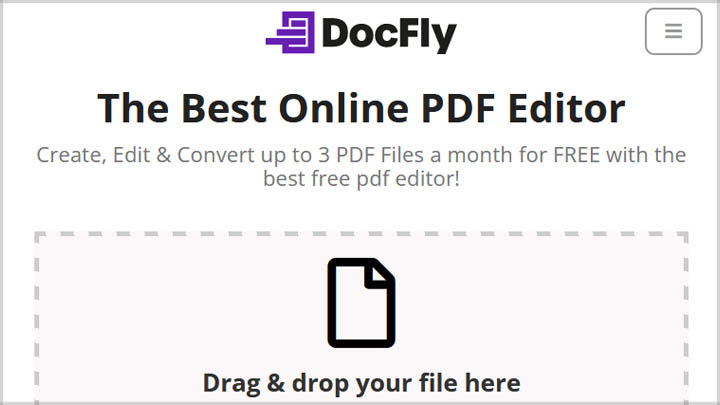
A straightforward, web-based PDF editor for basic editing and conversion needs.
- Online Editing: Add or change text and images in your PDF.
- File Conversion: Convert PDFs to Word, Excel, and other formats.
- Merge and Split: Combine multiple PDFs or divide them into separate files.
- Secure: Add passwords to protect your PDFs.
- Signature Tool: Sign your documents digitally.
Pros:
- Use it in your browser; no need to download anything.
- Great for beginners, with a simple interface.
- Good for common PDF tasks.
Cons:
- There are fewer options than more comprehensive editors.
- You need a stable internet connection to use it.
- The free version has restrictions on file size and number of uses.
Pricing:
- Basic features are free.
- There's a subscription for more features and fewer restrictions.
DocFly is ideal for users with a no-fuss, easy-to-access PDF editor for basic tasks. It's great for quick edits and conversions. However, suppose you're looking for advanced editing tools or need to handle large files regularly. In that case, you might find its free version limiting. The paid version offers more, but it's best for those who occasionally need a more robust tool.
4. Canva PDF Editor
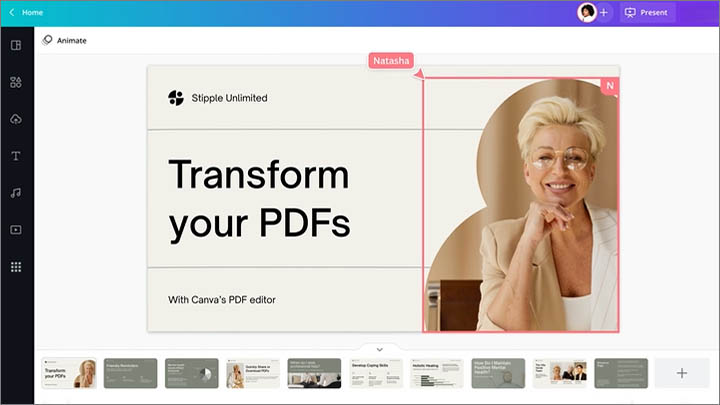
A creative and intuitive tool for visually enhancing PDFs.
- Design Focus: Great for adding creative touches like graphics and layouts.
- Edit and Annotate: Change text and add notes or comments.
- Easy Sharing: Share your PDFs directly from Canva.
- Templates: Lots of designs to make your PDFs look professional.
- Convert and Export: Turn your Canva designs into PDFs and vice versa.
Pros:
- Very easy to use, especially for design work.
- Excellent for adding a creative flair to PDFs.
- Work with others on the same document.
- Many features are free to use.
Cons:
- More about design than detailed PDF editing.
- It's online, so you need good internet.
- Better at creating PDFs than converting complex ones.
Pricing:
- Free version with basic features.
- Paid subscriptions for more design options and advanced features.
Canva PDF Editor is perfect for making your PDFs look great. It's not just an editor; it's a design tool. This makes it ideal for adding a special touch to reports, presentations, or documents. It's easy to use, even if you're not a design expert. The free version is good for basic tasks, but the paid version is worth it if you want more design choices. Remember, it's more about making PDFs look good than changing lots of text or data.
5. PDFgear
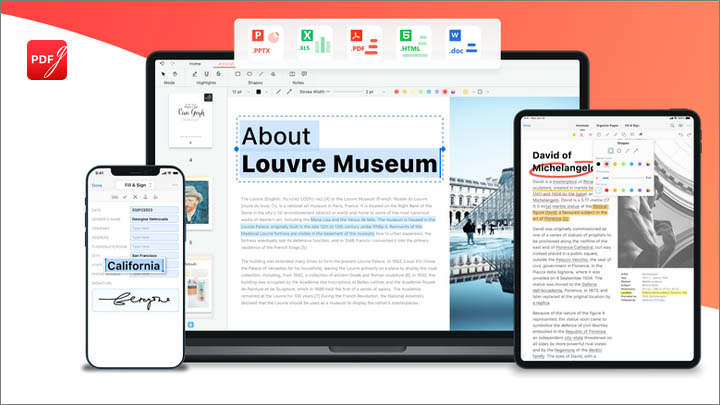
A versatile and efficient PDF tool for both editing and converting documents.
- All-Round Editing: Add and edit text, images, and pages in PDFs.
- Convert Files: Change PDFs to Word, Excel, and more formats.
- Merge and Split: Combine different PDFs or split one into parts.
- Security Options: Protect your PDFs with passwords.
- Free to Use: All features are available without any cost.
Pros:
- It's free, which is great for budget-conscious users.
- Simple for anyone to use, even beginners.
- Good for various PDF tasks, from editing to converting.
Cons:
- The design is simple, which might not appeal to everyone.
- It doesn't have some of the high-end features of paid tools.
- Needs a stable internet connection for all features.
Pricing
- It is entirely free, making it accessible to everyone.
PDFgear is a solid choice for a no-cost option for handling PDFs. It's user-friendly and covers basic needs like editing text, converting files, and securing documents. While it might not have the advanced features of some paid programs, it's a great fit for everyday PDF tasks, especially for those who don't want to spend money on a PDF editor. Just remember, you'll need a good internet connection to use it.
Efficient PDF Editing Tips
Here are some tips for getting the most out of PDF editors:
- Use OCR: OCR stands for Optical Character Recognition. It turns scanned pages into text you can edit. This is super helpful for old documents or forms.
- Try Batch Processing: Some editors let you work on many PDFs simultaneously. This saves time, especially if you have lots of files.
- Annotation Tools: Use these to add notes or highlight important parts. It's great for studying or reviewing documents.
- Templates: Many editors have templates. These help you make professional-looking PDFs fast.
- Organize Your Files: Keep your PDFs in folders. Name them. This makes finding them easier.
- Save As You Go: Always save your work often. This way, you won't lose chances.
- Check Compatibility: Make sure your PDF looks good on different devices. Sometimes, they look different on a phone or another computer.
- Protect Your PDFs: Use passwords for important files. This keeps your information safe.
Remember, each PDF editor has its cool features. Explore them to find what works best for you. With these tips, you'll be a PDF pro in no time!
Conclusion
Choosing the right PDF editor can make your work with documents easier and safer. We looked at the top 6 editors like PDFelement, each with strengths. Whether you need advanced features or simple tools, there's something for everyone. They can change the way you handle PDFs for the better!
 Samsung Galaxy A23
Samsung Galaxy A23  Samsung Galaxy M13
Samsung Galaxy M13  Huawei Mate 9 Pro
Huawei Mate 9 Pro  Samsung Galaxy A52
Samsung Galaxy A52  Motorola Charm
Motorola Charm  Huawei P20
Huawei P20 

